
The Allure of Podcasting: Why Zoom is Your Best Friend
In the world of podcasting, accessibility is everything. Zoom is ubiquitous; you probably even have it on your phone, used it for meetings, or caught a long-awaited chat with your Aunt Betty last week on it. For podcasters, this familiarity translates into convenience, especially when recording interviews. Sure, there are other platforms like Riverside.fm and Squadcast that promise better audio fidelity, but let’s be real: Zoom is a comfortable pair of shoes—it might not be the flashiest option, but it's reliable and always available.
Before You Hit Record: Setting Up for Success
First up, we can’t stress enough how vital it is to adjust your Zoom settings for recording. Just like putting on pants before giving a wedding toast, it’s essential!
Select a Quality Microphone: It’s time to ditch the built-in computer mic! For a significantly enhanced audio experience, consider investing in something like the Samson Q2U, which will cost you less than dinner for two, or the elite Shure SM7B if you feel like ballin' on a budget.
Adjusting Noise Suppression: You can play with Zoom's noise suppression settings to reduce background noise, which is perfect if your cat decides that your lap is the right place to perform their own sound check mid-recording. Finding the right balance here can be crucial—too much suppression, and you might sound like you’re talking through a pillow.
Recording Magic: The Multi-Track Method
Now, let’s make some podcasting magic! When you record your session, make sure to select the option to “record a separate audio file for each participant.” This trick will save your editing life by allowing you to adjust each audio track independently. Trust me; your future self will thank you when you can fix your buddy’s low volume without blasting your own mic levels.
Let’s Find That Audio File
Once you've wrapped up your recording, it’s time to grab your audio files. Navigate to your Zoom folder (hint: you can find it in Documents or wherever your Zoom is set to save). Look for the “Audio Recording” folder. If you're only looking for a single file, the “combined_audio.mp4” should be your go-to. Totally the podcast version of “Where's Waldo?” but with fewer stripes and more sound waves.
Uploading to RSS.com: The Grand Finale
Your audio is all set, and now it’s time to splash it onto the podcasting scene through RSS.com. After logging in, simply click “New Episode,” select the upload option, drop in your audio file, give it a catchy title and an enthralling description, and hit that “Publish” button! Just like that, you’re out there captivating an audience, or at least Aunt Betty again.
Additional Tips for an Engaging Podcast Journey
While we’re all about Zoom here, don’t hesitate to explore other backed strategies to build your podcast audience. On the journey of affiliate marketing and email list growth, keep in mind:
- List Building Strategies: Start with a compelling lead magnet. A free ebook or a valuable checklist can entice listeners to sign up for your email list. Remember that subscribers can become loyal followers—they love having exclusive tips sent right to them!
- Optimize Your Email Content: With your audience's attention in hand, craft engaging and persuasive email marketing campaigns. Create call-to-action buttons that scream "click me," leading them to your next podcast episode or product offer!
- Monetization through Content: Regular emails can help monetize your email list. Whether it's through partnerships or affiliate offers, your online presence can start converting listeners into customers.
Wrapping It Up with a Punchline
So there you have it! Recording your podcast on Zoom and uploading it to RSS.com can be both simple and rewarding. Just remember, like in podcasting, life is about rolling with the punches and having a few laughs along the way. And hey, aim to keep that audio crisp—so crisp that if an apple fell near your mic, it would echo like a sinister sound effect in a horror movie. Happy podcasting!
 Add Row
Add Row  Add
Add 



 Add Row
Add Row  Add
Add 

Write A Comment